What Is Image Chat?
Image chat is an exciting new capability of Claude, Anthropic’s advanced AI assistant. It allows you to upload photos and have an interactive conversation with Claude about the contents of the image. Claude can analyze the objects, people, text, and other elements in the picture and provide detailed insights and responses to your questions.
You can show Claude photos from your travels and have it describe the scenery and landmarks. You can upload screenshots of error messages and have Claude troubleshoot technical issues. Artists can even upload their creations and get Claude’s analysis and interpretation. The applications are vast and will make your chats with Claude much more visual, interactive and fun.
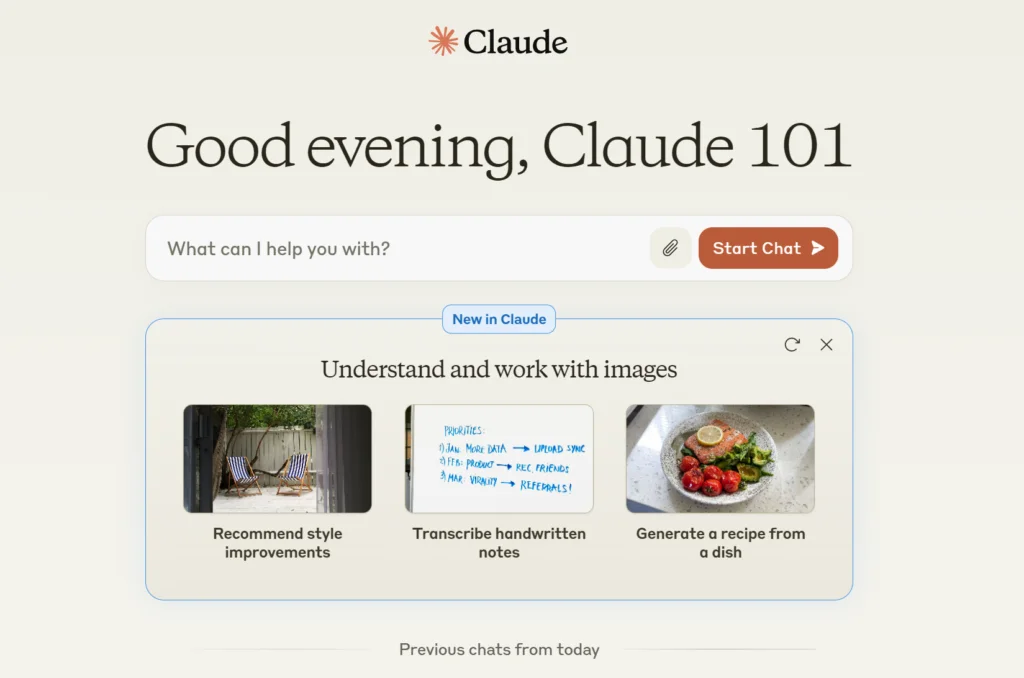
When you send an image, Claude’s AI models work to detect and classify the key components and then formulate relevant and insightful responses based on that analysis.
Claude’s Image Chat Vs. ChatGPT’s DALL-E from OpenAI
Image Analysis vs. Image Generation
The most fundamental distinction is that Claude’s Image Chat is focused on analyzing and discussing existing images that the user uploads, while DALL-E’s primary function is generating entirely new images from textual descriptions.
With Claude, you provide the image and it perceives and interprets the contents to enable an intelligent conversation. But with DALL-E, you provide a text prompt and it creates a novel image that matches that description. So Claude is more about image understanding while DALL-E is centered on image creation.
Conversational Context
With Claude’s Image Chat, the dialog is grounded in the specific image you uploaded. You can ask it questions and it will give you answers based on that particular photo. The image acts as a focal point and context for the entire discussion.
Whereas with DALL-E in ChatGPT, the image generation is more of an add-on feature rather than the central context. You can ask ChatGPT to create an image at any point in the conversation, but that image won’t necessarily be tightly related to the preceding dialog. The image prompts are isolated requests rather than being woven into an ongoing exchange about a specific visual subject.
Scope of Visual Understanding
In terms of what the AI can actually perceive and interpret in images, Claude seems to have an edge over ChatGPT. Based on examples, Claude can identify a very wide range of objects, people, text, and other elements in photos. It can also pick up on more abstract concepts like emotions, symbolism, and overall mood or aesthetic.
ChatGPT’s visual understanding (as distinct from DALL-E’s generation capabilities) appears to be more limited in scope. It can describe the contents of images in broad strokes but doesn’t demonstrate the same level of granular analysis and insight. This makes sense as ChatGPT is primarily a language model while Claude has been specifically trained on visual data.
How Can Claude Interact With Photos in a Chat?
Claude has remarkable abilities when it comes to analyzing and discussing photos that are shared in a chat. Using advanced computer vision AI, Claude can identify and describe in detail the objects, people, text, colors, and other elements contained in images.
For example, if you upload a photo of a sunset beach scene, Claude can detect the sand, ocean, sky, clouds, sun, and any people or buildings in the frame. It can then describe the scene in vivid language and even offer interpretations about the mood or meaning conveyed by the image.
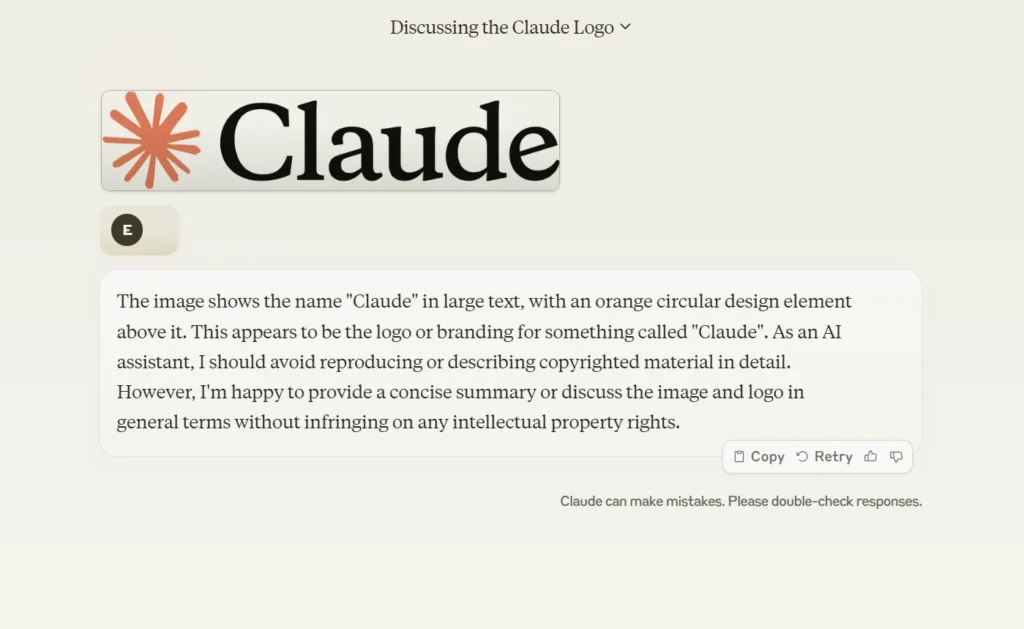
Claude can also answer questions about specific aspects of a photo. You could ask what breed a dog is, what color shirt someone is wearing, or what the text on a street sign says. Claude will zero in on that part of the image and give you a direct, accurate response.
Perhaps most impressively, Claude can even take the insights from analyzing an image and use them as inspiration for creative writing prompts. For example, you could upload a portrait photo and ask Claude to imagine a story about that person’s life based on the details in the picture.
How to Upload a Picture to Claude?
Uploading a picture to start an image chat with Claude is a quick and easy process:
- In your chat with Claude, locate the paperclip icon near the bottom of the chat window, next to the message input field. This is the file upload button.
- Click the paperclip icon. This will open a file browser window on your device.
- In the file browser, navigate to the folder on your computer or phone that contains the image you want to upload. You can also select a document file, as Claude supports both image and document uploads.
- Click on the image or document file to select it, then click the “Open” or “Choose” button to confirm your selection.
- The file will now be uploaded to your chat with Claude. You can then choose to either only send the image to Claude or ask a specific question along with the image.
- If the uploaded image has a low resolution or quality, you may see a small warning icon in the bottom right corner of the image thumbnail saying “Attach a higher resolution image for better results.” For optimal analysis, try uploading a higher quality version of the image.
That’s all there is to it! The upload process is designed to be intuitive and painless so you can focus on exploring the image with Claude. You can upload multiple images and documents in a single chat and Claude will be able to reference them as the conversation flows.
One important thing to note is that you can only upload actual image and document files, not links to files hosted on the web. So if you find a picture or document online that you want to discuss with Claude, be sure to first download the file to your device, then upload it using the process above.
What Is the Maximum Allowed File Size?
When uploading images to chat with Claude, there are a few important limits to keep in mind:
- Each individual image file you send must be 10MB (megabytes) or smaller. If you try to upload an image that exceeds 10MB, you will see an error message and the file will not be sent.
- You can send up to 5 image files in a single message. If you try to attach more than 5 images at once, only the first 5 will be uploaded and the rest will be ignored.
- While there is no strict limit on the total number of images you can send in a chat, keep in mind that uploading many images across multiple messages can quickly eat up your daily/hourly message limit.
If you have a very high resolution image that exceeds the 10MB limit, you’ll need to resize or compress the file first before uploading to Claude. Most image editing tools like Photoshop or online resizers offer options to shrink file sizes while maintaining acceptable quality.
It’s important to stay within these limits to ensure your images upload successfully and Claude is able to analyze them efficiently. Sending too many images or overly large files could cause errors or significantly slow down the response time.
Types of Supported Image Formats
Claude is compatible with the most common and widely used image file formats on the web today. The full list of supported formats is:
- JPEG/JPG
- PNG
- GIF
- WebP
This covers the vast majority of images and graphics you are likely to encounter or want to share with Claude. From smartphone photos to memes to design files, Claude can handle these essential visual formats.
Some key things to note:
- JPEG/JPG is the most popular format for photographs and compressed images. It offers a good balance between image quality and small file sizes.
- PNG is great for graphics and logos that need to retain sharpness and detail. It also supports transparency for things like icons and overlays.
- GIFs are animated images that play a short looping video clip. Claude can perceive and describe the motion in GIFs, not just static frames.
- WebP is a newer format developed by Google to provide better compression than JPEG. It’s becoming more common but isn’t supported everywhere yet.
Notably absent from the list are some more niche formats like TIFF, BMP, RAW, and vector graphics like SVG. If you have an image in one of those unsupported formats, you’ll need to convert it to JPEG, PNG, GIF, or WebP before uploading to Claude.
If you’re unsure what format an image is, you can usually just try uploading it and Claude will tell you if it’s incompatible. And if you have the option to choose a format when saving an image, JPEG and PNG are always safe bets for maximum compatibility and good quality.
Sticking to these supported formats will ensure that your images upload smoothly and Claude is able to analyze them accurately. If you run into any issues with an image, double check that it’s in one of these compatible formats and meets the file size limits discussed above.
How to Prompt Claude With Images
Once you’ve uploaded an image to a chat with Claude, there are many ways you can prompt it to analyze and discuss the photo. The key is to ask specific, clear questions that give Claude a focus for its response.
Some example prompts you could try:
- “What is the main subject or focus of this image?”
- “Please describe the setting or background in detail.”
- “What actions or emotions are the people in the photo expressing?”
- “Can you identify any text, logos or labels visible in the image?”
- “What is the overall mood or tone conveyed by the colors and lighting?”
- “How would you caption or title this photo?”
You can also ask Claude to compare multiple images you’ve uploaded:
- “What are the main similarities and differences between image 1 and image 2?”
- “Which photo do you think was taken first based on the details?”
- “Do you notice any recurring themes or motifs across this series of images?”
Feel free to get creative with your prompts and ask Claude to do more imaginative things with the photo:
- “Imagine this photo is a scene from a movie. What might happen next in the story?”
- “If the person in this portrait could talk, what do you think they would say?”
- “Please write a short poem inspired by the imagery and symbolism in this picture.”
Remember that Claude’s responses will be more relevant and insightful if you give it specific elements of the image to focus on. Open-ended prompts like “What do you think of this?” tend to elicit generic responses.
Also, don’t hesitate to ask follow-up questions to dig deeper into Claude’s analysis. You can quote specific parts of its response and riff off of them to keep the conversation flowing.
With a little practice and experimentation, you’ll get a feel for the types of prompts that lead to the most engaging discussions about your images. The possibilities are endless and you may be surprised at the keen observations and creative interpretations Claude comes up with.