What Is A Technical Documentation?
Technical documentation refers to the documents, guides, and resources that explain how to use a product, service, or system. It includes user manuals, API references, troubleshooting guides, installation instructions, and other materials that help users understand and utilize a technical offering effectively.
Technical documentation serves several key purposes:
- Guiding users through installation, setup, and configuration processes
- Explaining features, functionality, and usage of a product or system
- Providing troubleshooting steps and solutions for common issues
- Defining best practices and recommended workflows
- Offering reference information like API endpoints, code samples, and integration details
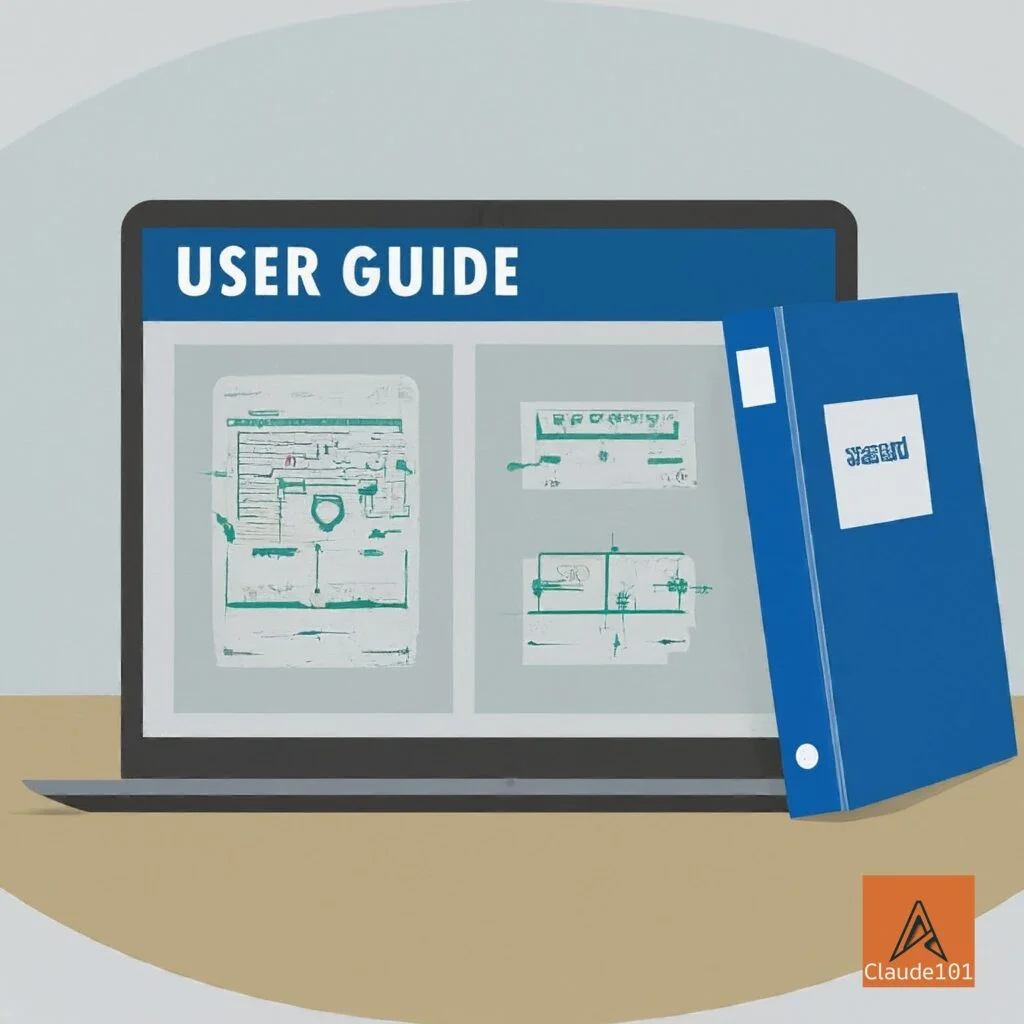
High-quality technical documentation helps users to self-serve and find answers independently, reducing support burdens. It also instills confidence in the product and reflects positively on the brand.
Can You Automate Technical Documentation Writing with Claude?
Yes, Claude AI can significantly streamline and automate many aspects of creating technical documentation.
Claude excels at:
- Generating clear, well-structured explanations and instructions
- Providing step-by-step guidance for technical processes
- Offering code samples and API usage examples
- Maintaining a consistent style and tone across documentation
- Incorporating best practices for technical writing
- Updating content to reflect product changes and new features
Technical writers can use Claude to produce documentation drafts faster, maintain consistency, and focus their efforts on high-level strategy, information architecture, and final polishing. Claude can act as a collaborative assistant, handling much of the initial content generation based on prompts and outlines provided by the human writer.
How to Create Technical Documentation With Claude
Step 1. Define Scope and Objectives
Define your documentation scope and objectives. Determine what product areas, features, or processes need to be documented, and what goals the documentation should achieve for users. Consider creating a project brief or requirements document to clarify the scope and expectations.
Prompt you can use to generate a documentation project brief
“Please generate a project brief for creating user documentation for our new [mobile app]. The brief should include:
- Target audience and their needs
- Key features and workflows to cover
- Desired documentation formats and deliverables
- Timeline and milestones
- Success criteria and metrics Aim for a clear, concise brief of around 500 words.”
Step 2. Develop Documentation Outline
Break down the documentation into logical sections and subsections, creating a hierarchical structure. The outline should reflect the user’s journey and information needs.
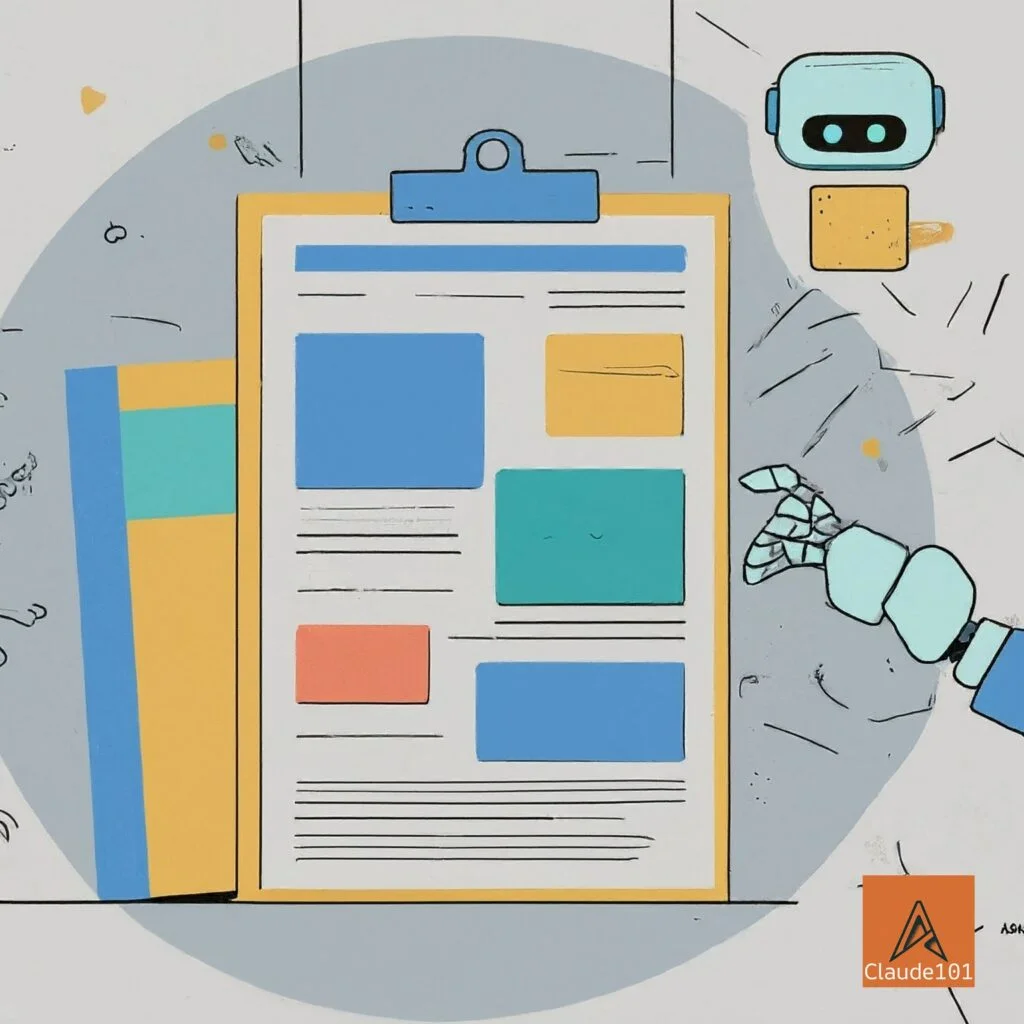
Consider the following outline template:
| Section | Sub-Section |
|---|---|
| 1. Introduction | |
| 2. Product overview | 2.1. Key benefits 2.2. System requirements |
| 3. Getting Started | 3.1. Installation 3.2. Setup and configuration 3.3. Quick start tutorial |
| 4. Feature Guides | 4.1. Feature 1 4.1.1. Overview 4.1.2. Use cases 4.1.3. Step-by-step instructions 4.1.4. Tips and best practices 4.2. Feature 2 4.2.1. Overview 4.2.2. Use cases 4.2.3. Step-by-step instructions 4.2.4. Tips and best practices |
| 5. Troubleshooting | 5.1. Common issues and error messages 5.2. Diagnostic steps 5.3. Solutions and workarounds |
| 6. API Reference | 6.1. Authentication 6.2. Endpoints 6.3. Request and response formats 6.4. Code samples |
| 7. Additional Resources | 7.1. FAQs 7.2. Glossary 7.3. Contact support |
You can prompt Claude to generate a documentation outline based on this template:
“Please generate a documentation outline for [Product Name], following this template:
[Paste outline template here]
The documentation should cover the key features and workflows of [Product Name], including [list key features or areas to cover].
Aim for a clear, logical structure that reflects the user’s needs and journey with the product. Include placeholders for specific topics we can expand on later.”
Step 3. Gather reference materials
Compile any existing product information, feature specifications, API references, code samples, or design docs that Claude will need to generate accurate content. Organize these materials in a shared folder or knowledge base that you can easily reference in prompts.
Step 4. Set Up Dedicated Workspace
Create a new Claude workspace specifically for your documentation project. This allows you to keep documentation-related conversations and generated content separate from other Claude interactions. Consider naming the workspace something like “Product X Documentation” for clarity.
Step 5. Configure Claude’s Tone and Style
Use Claude’s system message feature or simply use a prefix prompt to specify the desired tone, style, and perspective for the generated documentation. You might emphasize clarity, concision, and a helpful attitude.
Prompt to use:
“You are an AI technical writer assistant tasked with creating clear, concise, and helpful user documentation. When generating content, please:
- Use simple language and short sentences for clarity
- Provide step-by-step instructions for key workflows
- Include examples and screenshots where relevant
- Maintain a friendly, patient, and supportive tone
- Adhere to our brand voice and style guidelines [link to guidelines]
Let me know if you have any other questions!”
Step 6. Provide Context to Claude
Share the documentation outline and reference materials with Claude. Explain the product, audience, and documentation goals to give Claude the necessary context.
Prompt to use:
“I’m working on creating user documentation for our new product, [Product Name]. The documentation will cover [briefly describe key features and scope].
The target audience for this documentation is [describe target users and their needs/goals].
I’ve put together a documentation outline [paste outline] and gathered some reference materials [insert/paste reference materials].
Before we dive into generating the content, do you have any questions about the product, audience, or documentation goals? Let me know if anything is unclear or if you need any additional context.”
Step 7. Prompt Claude to generate content
For each section of the outline, provide Claude with a focused prompt explaining what content to generate. Be specific about the desired format, examples to include, and key points to cover. Aim for prompts that are clear and constrained to keep Claude on track.
Example Prompt for “Getting Started” Section:
“Please generate the content for the “Getting Started” section of the documentation, based on the outline:
- Getting Started
- Installation
- Setup and configuration
- Quick start tutorial
For the installation subsection, provide:
- System requirements
- Step-by-step installation instructions for Windows, Mac, and Linux
- Common installation issues and solutions
For setup and configuration:
- Walk through the initial setup wizard
- Explain key configuration options and recommended settings
- Provide examples for common use cases
For the quick start tutorial:
- Provide a short, end-to-end walkthrough of a common workflow
- Include screenshots of key steps
- Highlight tips and best practices along the way
Aim for clear, concise instructions and an approachable tone. Let me know if you have any other questions!”
Step 8. Iterate and refine
Review Claude’s generated content, checking for accuracy, completeness, and adherence to your desired style. Provide feedback to Claude and request revisions or additional details as needed. Continue this iterative process until you’re satisfied with the draft.
Prompt to use:
“Thanks for generating the draft content for the “Getting Started” section. I’ve reviewed it and have a few pieces of feedback:
- The installation instructions look good, but can you add a note about hardware requirements for optimal performance?
- In the setup section, I think we should emphasize the importance of configuring security settings. Can you add a callout box with best practices for securing user accounts?
- The quick start tutorial is clear and easy to follow. Can you add a final step showing how to access additional help resources if needed?
Please revise the draft based on this feedback.”
Step 9. Assemble and polish the final documentation
Combine the generated content from Claude into a cohesive document or set of documents. Add any necessary formatting, navigation, or visual elements. Perform a final copyedit to catch any errors or inconsistencies.
Step 10. Publish and maintain the documentation
Make the documentation available to your users through your chosen distribution channels, such as a documentation portal or in-app help. Establish a process for regularly reviewing and updating the docs as the product evolves, involving Claude for efficient revisions.
Example prompt for updating a documentation:
“We’ve just released version 2.0 of our product, with some key new features and enhancements, including:
- [List new features and changes]
Please update the relevant sections of the user documentation to reflect these changes. In particular, please:
- Add new subsections under “Feature Guides” for each new feature, following the template
- Update the “Getting Started” section to mention the new features and link guides
- Review existing content and update screenshots, instructions, examples affected
I’ve attached the release notes and updated reference materials. Let me know if you need any clarification as you work on these updates.”
With the above systematic approach and providing clear, detailed prompts to Claude, you can generate comprehensive, high-quality technical documentation that meets user needs and product requirements.
All you need is to keep iterating and refining the generated content, and keep your docs up to date as the product evolves.
How to Review and Edit AI-generated Technical Documentation
Fact-check technical details
Carefully review any technical specifications, instructions, or examples in the generated content. Verify that APIs, code samples, and configuration details are accurate and up to date. Consult product experts or test the instructions yourself to ensure correctness.

Prompt to fact-check technical details:
“I’ve generated a draft of the API reference documentation using Claude. Can you please review the following sections for technical accuracy:
- Authentication
- Endpoint descriptions and parameters
- Request and response examples
- Error codes and messages
Specifically, please:
- Verify that the authentication process is described correctly and matches our current implementation
- Confirm that all endpoint URLs, HTTP methods, and parameters are accurate and up to date
- Test the provided request and response examples to ensure they work as described
- Check that the error codes and messages align with our API specification
Please let me know if you find any inaccuracies or outdated information.”
Evaluate completeness and clarity
Assess whether the documentation covers all essential aspects of the topic and provides sufficient detail for users to understand and follow. Look for any gaps, ambiguities, or areas where more explanation or examples would be helpful.
Prompt to evaluate completeness and clarity:
“I’ve generated a draft of the user guide for our new feature, [Feature Name]. Can you please review it for completeness and clarity? Specifically, please:
- Check that all key aspects of the feature are covered, including [list key functionalities or use cases]
- Identify any steps or concepts that may be unclear or need further explanation
- Suggest areas where additional examples, screenshots, or diagrams could help clarify the workflow
- Provide feedback on the overall structure and flow of the guide
As a user, what questions or confusion might you have after reading this draft? What additional information would help you fully understand and use this feature effectively?
Please let me know your thoughts and suggestions for improving the completeness and clarity of this user guide.”
Ensure alignment with product and brand
Make sure the content accurately reflects the current state of the product and aligns with your company’s brand voice and style guidelines. Watch for any inconsistencies or outdated information.
Prompt to ensure product and brand alignment:
“I’ve generated a draft of the [Document Name] using Claude. Can you please review it for alignment with our current product and brand guidelines? Specifically, please:
- Verify that the content accurately describes our product’s current features and functionality
- Check for any outdated or inconsistent terminology, naming conventions, or UI references
- Ensure the tone and voice of the content aligns with our brand guidelines [link to guidelines]
- Identify any sections or examples that feel off-brand or inconsistent with our messaging
Please let me know if you find any areas where the content doesn’t accurately reflect our current product or brand. I want to ensure our documentation is up to date and presents a consistent, on-brand experience for our users.”
Optimize organization and flow
Review the structure and logical flow of the document. Ensure that the information is presented in a clear, intuitive sequence that matches users’ needs and workflows. Add or modify headings, sections, and transitions as needed to improve navigability and readability.
Prompt to use:
“I’ve generated a draft of our user documentation using Claude. Can you please review the overall organization and flow of the content? Specifically, please:
- Assess whether the current structure and sequence of topics matches a typical user’s journey and information needs
- Identify any areas where the logical flow feels disjointed or confusing
- Suggest improvements to the headings and sections to better guide users through the content
- Provide feedback on the transitions between sections and whether they create a cohesive narrative
As a user, how easy is it to navigate this document and find the information you need? Are there any points where you feel lost or confused about what to read next?
Please let me know your thoughts and suggestions for optimizing the organization and flow of this documentation. I want to ensure our users can easily find and follow the information they need.”
Refine language and style
While Claude aims to write in a clear and engaging style, there may be opportunities to further polish the language. Look for any awkward phrasing, repetition, or overly complex sentences. Aim for a consistent, concise, and user-friendly tone throughout.
Prompt to use:
“I’ve generated a draft of our [Document Name] using Claude. Can you please review the language and style of the content? Specifically, please:
- Identify any awkward, confusing, or overly complex phrasing that could be simplified or clarified
- Look for opportunities to make the language more concise and scannable, such as breaking up long paragraphs or sentences
- Check for consistency in tone, voice, and terminology throughout the document
- Suggest improvements to make the content more engaging and user-friendly, such as adding analogies, examples, or humor where appropriate
Please provide specific suggestions and edits for refining the language and style. I want to ensure our documentation is clear, consistent, and easy to read for our target audience.”
Incorporate visuals and examples
Consider adding screenshots, diagrams, videos, or other visual aids to clarify complex concepts or processes. Enhance code samples or command examples to be as practical and relevant as possible.
Prompt to use:
“I’ve generated a draft of our [Document Name] using Claude. Can you please review the content and suggest opportunities to enhance it with visuals and examples? Specifically, please:
- Identify complex concepts or processes that could benefit from screenshots, diagrams, or videos to aid understanding
- Suggest specific points in the document where visuals would be most impactful
- Review any existing code samples or command examples and provide feedback on how to make them more practical, relevant, and easy to follow
- Propose ideas for additional examples or use cases to illustrate key points or workflows
Please provide specific suggestions for incorporating visuals and examples, including the type of visual (screenshot, diagram, video, etc.), the concept or process to illustrate, and any necessary context or annotations.
I want to ensure our documentation is as clear and practical as possible for our users.”
Perform usability testing
Share the drafted documentation with a sample of your target audience. Gather feedback on whether the content is clear, helpful, and easy to follow. Identify any points of confusion or frustration and revise accordingly.
Prompt to use for usability testing:
“I’ve generated a draft of our [Document Name] using Claude and incorporated initial feedback and revisions. I think it’s ready for usability testing with a sample of our target users.
Please:
- Identify 5-10 representative users from our target audience to participate in usability testing
- Develop a test plan and script to guide users through key sections and workflows in the documentation
- Ask users to provide feedback on the clarity, helpfulness, and ease of use of the content
- Observe users as they navigate the documentation and note any points of confusion, frustration, or inefficiency
- Summarize the feedback and observations from the usability testing sessions
- Provide specific recommendations for revising the documentation based on the user feedback
I want to ensure our documentation effectively meets our users’ needs and expectations. Thanks for your help in conducting this usability testing and gathering actionable insights for improvement!”
Implement a multi-stage review process
Establish a review workflow that includes peer review by other technical writers, subject matter experts, and stakeholders. Use collaborative editing tools and clear feedback mechanisms to gather input and track changes.
Prompt to use:
“I’ve revised the draft of our [Document Name] based on the usability testing feedback. I think it’s ready for a final round of internal review before publication.
Please:
- Set up a collaborative review workflow in [Tool Name] and invite the following reviewers:
- [Peer technical writers]
- [Subject matter experts]
- [Key stakeholders]
- Assign each reviewer specific sections or aspects of the document to focus on, based on their expertise and role
- Provide clear instructions for reviewers on what type of feedback to provide and how to use the collaboration tools to suggest changes and add comments
- Set a deadline for reviewers to complete their feedback
- Schedule a meeting with reviewers to discuss and align on the most important changes and finalize the document
- Implement the agreed-upon changes and prepare the final version for publication
Please let me know if you have any questions or need any assistance in setting up and managing this multi-stage review process. I want to ensure our documentation receives thorough and diverse feedback before publication.”
Through this step-by-step process and using targeted prompts, you can effectively review and edit AI-generated technical documentation.
You can make sure the final content is accurate, complete, clear, and aligned with your product and brand. Incorporating diverse feedback through usability testing and multi-stage review further refines the documentation to meet user needs and expectations.
Dos and Don’ts of Using Claude for Technical Documentation
To get the most out of Claude for technical documentation while avoiding potential pitfalls, keep these best practices in mind:
Dos:
- Do provide clear, specific prompts that guide Claude to generate the desired content
- Do break down complex documentation into manageable sections for Claude to tackle incrementally
- Do offer sufficient context and background information to help Claude understand the product and audience
- Do iterate with Claude, providing feedback and requesting revisions to refine the content
- Do thoroughly review and fact-check Claude’s output to ensure technical accuracy
- Do establish a consistent tone, style, and terminology to use across prompts and interactions with Claude
- Do keep sensitive or confidential information out of your prompts and conversations with Claude
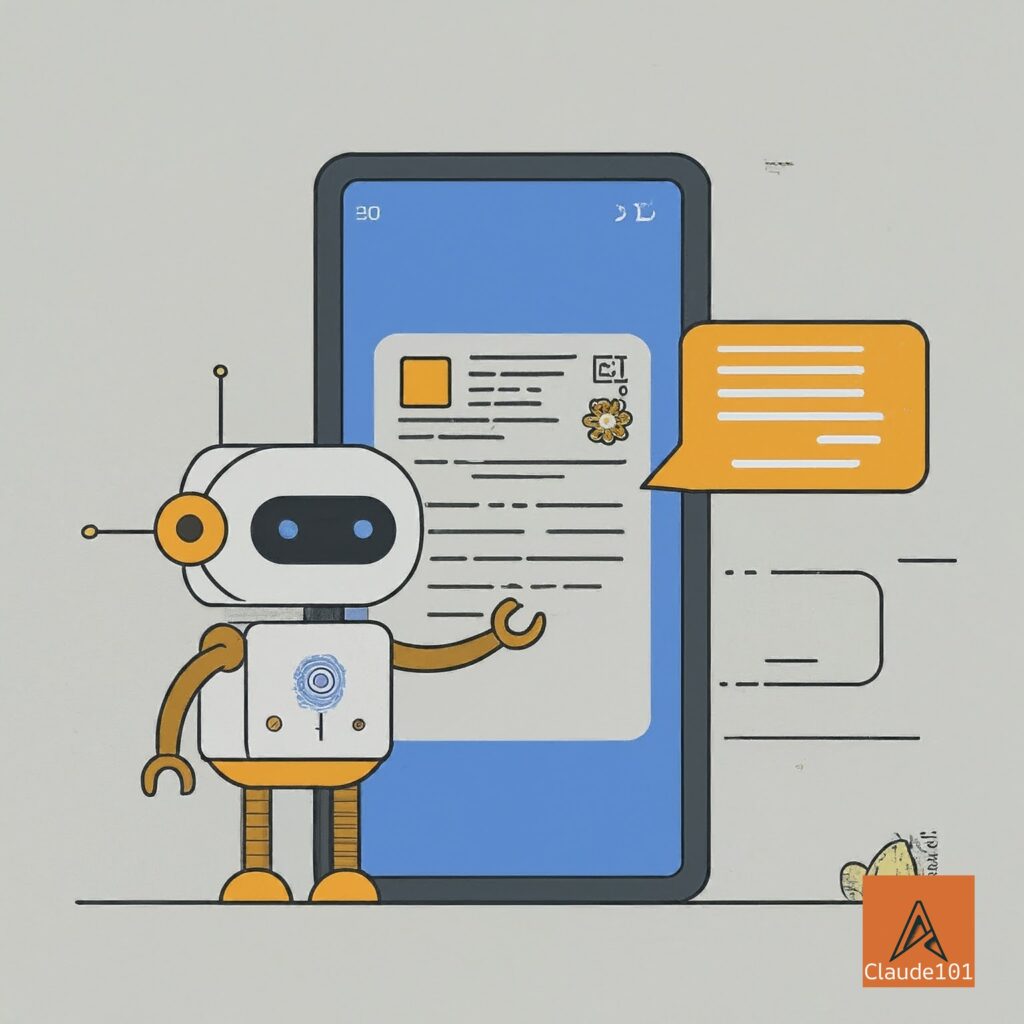
Don’ts:
- Don’t expect Claude to generate perfect, publish-ready content without human review and editing
- Don’t prompt Claude to generate content that is biased, misleading, or inappropriate for your audience
- Don’t neglect to test and validate any code samples, commands, or instructions generated by Claude
- Don’t assume Claude is aware of your product’s latest features or changes; keep your prompts and context up to date
- Don’t share access to your Claude workspace or generated content with unauthorized parties
- Don’t rely solely on Claude for critical or highly specialized technical content without expert oversight
By following these guidelines, you can leverage Claude’s capabilities effectively while maintaining the integrity and quality of your technical documentation.
How to Handle Complex Topics and Edge Cases
Break down the complexity
If a topic is too complex for Claude to handle in a single prompt, try breaking it down into smaller, more focused subtopics. Prompt Claude to generate content for each subtopic separately, then combine and refine the results.
Provide more context and examples
If Claude seems to be struggling with a concept, try providing more background information, definitions, or examples in your prompt. The additional context can help guide Claude to generate more accurate and relevant content.

Leverage subject matter experts
For highly specialized or technical topics, consider involving subject matter experts more heavily in the documentation process. They can provide input and review to ensure accuracy and depth of coverage.
Experiment with different prompts and approaches
If your initial prompts aren’t yielding the desired results, try rephrasing or restructuring them. Experiment with different angles or levels of specificity to see what works best for the particular topic.
Supplement with additional research
If Claude’s knowledge seems limited in a particular area, supplement the generated content with your own research or source material. Use Claude to help structure and communicate the information, but don’t rely solely on the model’s existing knowledge.
Know when to rely on human expertise
In some cases, a topic may simply be too complex, specialized, or cutting-edge for Claude to handle effectively. Recognize when it’s best to rely more heavily on human subject matter experts and use Claude in a more limited, assistive capacity.
With these strategies and being flexible in your approach, you can effectively use Claude to create technical documentation even for complex and niche topics.
You need to find the right balance of leveraging Claude’s capabilities and incorporating human expertise as needed.
Is Claude a Good Enough AI Tool for Technical Writing?
In my opinion, Claude is an incredibly powerful and valuable tool for technical writing, but it’s not a complete replacement for human technical writers. Claude’s strengths lie in its ability to quickly generate clear, well-structured content based on prompts and context provided by the writer. This can significantly speed up the drafting process and help ensure consistency across documentation.
Claude’s generated content still requires human review, fact-checking, and polishing to ensure accuracy, completeness, and alignment with product specifics and brand guidelines.
Technical writers bring critical skills like:
- Deep understanding of the product and its architecture
- Ability to anticipate user needs and questions
- Judgment of what information is most important to include
- Expertise in structuring and organizing complex information
- Knowledge of industry standards and best practices
- Attention to detail for technical accuracy and clarity
The ideal approach is to use Claude as a collaborative tool in the writing process, leveraging its efficiency and consistency while applying human skills to refine and perfect the final documentation.
