Anthropic has introduced an exciting new capability called Artifacts into Claude. It allows Claude to generate and share substantial, standalone pieces of content with users in a dedicated window separate from the main conversation. Artifacts make it easy to work with significant chunks of AI-generated content that you may want to modify, build upon, or reference later.
What Are Artifacts in Claude?
Artifacts in Claude are dedicated windows that display substantial, standalone content generated in response to a user’s request. These are not mere text responses but interactive, editable outputs that can include code snippets, documents, websites, images, and more. Artifacts represent Claude’s evolution from a conversational AI to a collaborative work environment.
When Claude determines the content it is producing has the following characteristics, it will create an Artifact:
- The content is significant and self-contained, typically over 15 lines
- It is something the user is likely to want to edit, iterate on, or reuse outside the conversation
- It represents a complex piece of content that stands on its own without requiring extra conversation context
- It is content the user will likely want to refer back to or use later on
Some common examples of Artifact content include:
- Documents (Markdown or Plain Text)
- Code snippets
- Websites (single page HTML)
- Scalable Vector Graphics (SVG) images
- Diagrams and flowcharts
- Interactive React components
Is the Artifacts Feature Available for All Claude Users?
Yes, Artifacts are now generally available for all Claude.ai users across Free, Pro, and Team plans. You no longer need to manually enable this feature as it’s now a standard part of the Claude experience. Additionally, Artifacts can now be created and viewed on Claude’s iOS and Android mobile apps, making the feature accessible on-the-go.
The experience may vary across different subscription levels. Free and Pro plan users can publish and remix Artifacts with the broader community, allowing for collaboration and iteration on materials published by other users worldwide. Team plan users have the added benefit of creating Artifacts and sharing them in Projects, enabling secure collaboration among teammates.
Since the feature’s preview launch in June, users have created tens of millions of Artifacts, demonstrating its popularity and utility across various use cases.
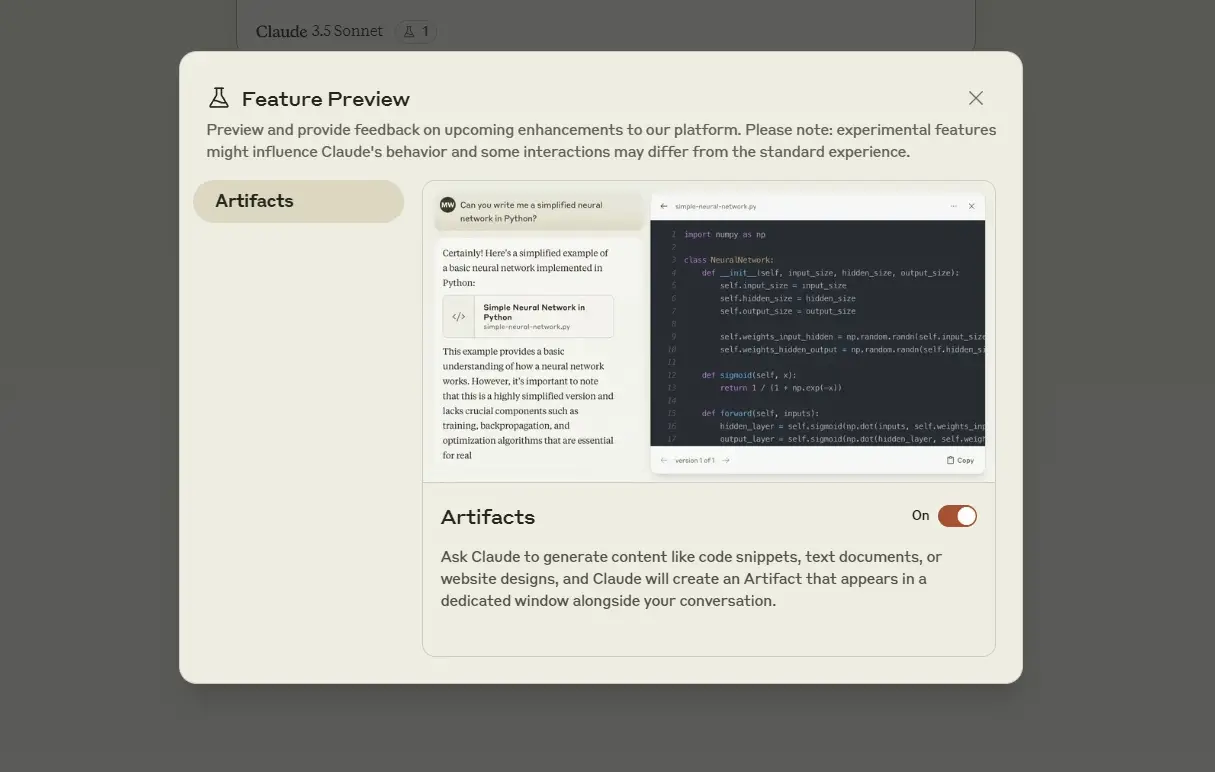
What New Capabilities Do Artifacts Bring to Claude?
Artifacts greatly expand what’s possible with Claude by allowing the AI to share rich, interactive content that can be manipulated directly by the user.
Some capabilities Artifacts enable are:
- Real-time visualization: Users can instantly see and interact with generated content, from website designs to data visualizations.
- Interactive coding: Developers can write, edit, and execute code directly within the Artifact window.
- Collaborative workspace: Teams can work together on the same Artifact, fostering real-time collaboration.
- Multi-format output: Artifacts support various content types, including code, documents, images, and interactive components.
- Version control: Users can track changes and revert to previous versions of their work.
Artifacts transform Claude from a conversational AI into a dynamic co-creation environment. They allow the AI’s outputs to be seamlessly integrated into projects and workflows.
How Do I Access the Artifacts Feature in Claude?
When Claude generates an Artifact, it will automatically appear in a dedicated panel on the right side of the chat interface. This allows you to easily view, copy, edit and build upon the content.
To get started with Artifacts:
- Start a new conversation with Claude or continue an existing one.
- Ask Claude to generate content that typically results in an Artifact. For example:
“Claude, can you create a simple HTML webpage with a header, navigation menu, and footer?” - Once Claude generates the content, you’ll see the Artifact window appear on the right side of your chat interface.
- The Artifact window will have two tabs at the top: “Code” and “Preview”.
- The “Code” tab shows the raw content (e.g., HTML, CSS, JavaScript).
- The “Preview” tab displays the rendered version of the content.
- You can interact with the Artifact by editing the code, viewing the preview, or asking Claude to make changes.
- To switch between different Artifacts in the same conversation, use the chat controls. Click on the slider icon in the upper right corner to access and select different Artifacts.
The Artifact panel makes it simple to work with Claude’s creations while maintaining the chat context.
What Types of Content Can Be Generated As Artifacts?
Claude’s Artifacts feature supports a wide range of content types and is versatile for various tasks and projects.
Here are the main types of content that can be generated as Artifacts:
- Code Snippets
- Programming languages: Python, JavaScript, Java, C++, etc.
- Markup languages: HTML, CSS, XML
- Query languages: SQL
- Configuration files: JSON, YAML
- Documents
- Markdown files
- Plain text documents
- Structured reports
- Websites
- Single-page HTML
- Multi-page website structures
- Interactive web components
- Scalable Vector Graphics (SVG)
- Diagrams
- Charts
- Illustrations
- Logos
- Mermaid Diagrams
- Flowcharts
- Sequence diagrams
- Gantt charts
- Entity-Relationship Diagrams (ERD)
- React Components
- UI elements
- Interactive forms
- Data visualization components
- Data Visualizations
- Interactive charts (using libraries like Plotly.js)
- Dashboards
- Infographics
- Mathematical Equations and Formulas
- LaTeX formatted equations
- Scientific notations
- Pseudocode and Algorithms
- Flowcharts of algorithms
- Step-by-step problem-solving approaches
- Project Structures
- File and folder hierarchies
- System architecture diagrams
To generate these types of content as Artifacts, you can use prompts like:
- “Create a Python function that calculates the Fibonacci sequence.”
- “Design a simple HTML landing page for a coffee shop.”
- “Generate an SVG pie chart showing market share data for top smartphone brands.”
- “Create a Mermaid sequence diagram for a user authentication process.”
- “Develop a React component for a dynamic search bar with autocomplete.”
Each of these prompts will likely result in Claude generating an Artifact that you can view, edit, and interact with directly in the chat interface.
Can I Edit Artifacts Created by Claude?
Yes, you can edit Artifacts created by Claude! One of the benefits of this feature is the ability to modify and iterate on the AI-generated content in real-time.
To edit an Artifact:
- With the Artifact open in the right panel, simply ask Claude to make the desired changes in the chat
- Claude will update the Artifact and display the edited version
- Use the version selector in the bottom left to switch between the original and edited versions
- Continue making changes by chatting with Claude further
The edits you make are non-destructive, meaning each time you or Claude makes significant changes, a new version of the Artifact is created. You can access previous versions using the version selector at the bottom left of the Artifact window. This allows you to experiment and refine the content while being able to revert back if needed.
Some examples of how you can edit Artifacts:
- Modify code by requesting Claude to add functions, fix bugs, optimize performance, etc.
- Ask Claude to elaborate on certain sections in a Markdown document or change the formatting
- Request design tweaks to an SVG image or HTML page, like adjusting colors, fonts, layouts, etc.
- Have Claude modify the data or parameters of a diagram or React component
The ability to edit Artifacts makes Claude an interactive thought partner for exploring ideas and honing creations.
Can I Save or Export Artifacts Created in Claude?
Yes, Artifacts can be easily saved and exported for use outside of Claude. Claude provides several options for preserving and sharing the content generated in Artifacts.
Here are the available options:
- Copy to Clipboard
- In the Artifact window, look for a “Copy” button, typically located in the lower right corner.
- Click this button to copy the entire content of the Artifact to your clipboard.
- You can then paste this content into any text editor or development environment of your choice.
- Download as File
- Also in the lower right corner of the Artifact window, you’ll find a “Download” button.
- Clicking this will save the Artifact content as a file on your local device.
- The file format will correspond to the type of content (e.g., .html for web pages, .py for Python scripts, .svg for vector graphics).
- Version History
- Claude maintains different versions of an Artifact as you make changes.
- You can access these versions using the version selector at the bottom left of the Artifact window.
- This allows you to revert to previous versions if needed.
- Project Integration
- If you’re using Claude’s Projects feature, you can save Artifacts directly to a project for easy access later.
- This integration allows for better organization and collaboration on long-term tasks.
- Team Sharing (for Claude Team users)
- Users on Claude Team plans can share Artifacts with team members directly within the platform.
- This facilitates collaborative work and knowledge sharing within organizations.
To save or export an Artifact:
- Generate the desired content in an Artifact.
- Review and make any necessary edits.
- Choose your preferred method of saving or exporting (copy, download, or save to project).
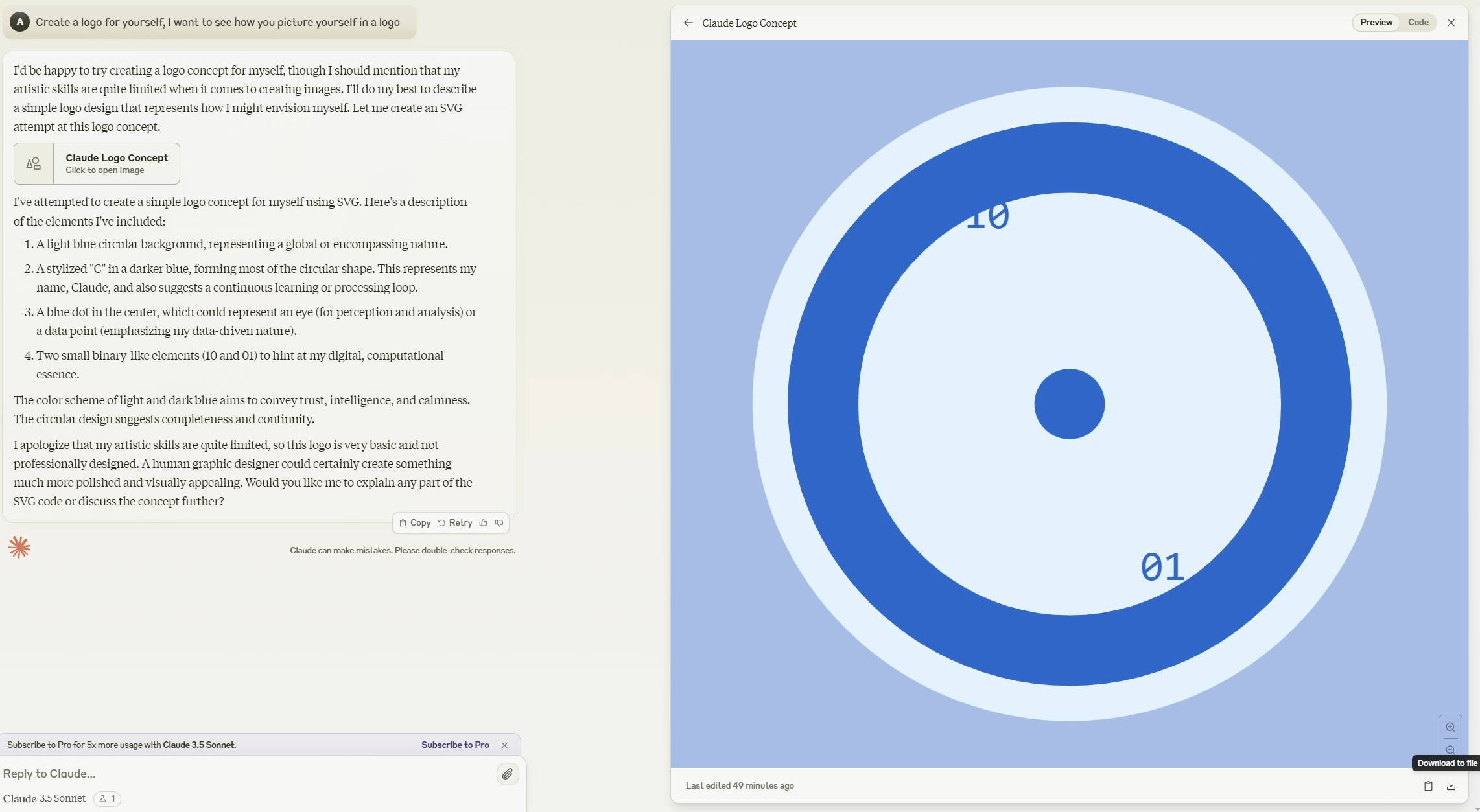
By saving Artifacts, you can do things like:
- Integrate Claude-generated code into your existing projects
- Import Markdown documents into publishing platforms
- Open HTML pages in a browser to test and refine them
- Use SVG images in graphic design programs or web projects
- Plug React components into your application’s codebase
Exporting also enables you to share Artifacts with collaborators who may not have access to your Claude team or account. The content can be imported into their preferred tools for further development.
How Do Artifacts Differ From Regular Chat Responses in Claude?
Artifacts in Claude represent a big step ahead from regular chat responses, it offers a more interactive and versatile way of working with AI-generated content.
Here’s a detailed comparison of Artifacts and regular chat responses:
| Feature | Regular Responses | Artifacts |
|---|---|---|
| Presentation | Inline text | Dedicated window |
| Content Type | Primarily text | Multiple formats |
| Interactivity | Static | Fully editable |
| Size | Typically shorter | Larger, complex content |
| Persistence | Chat history only | Savable and versionable |
| Visualization | Limited | Rich options |
| Collaboration | Individual use | Team-friendly |
| Version Control | None | Built-in |
| Export Options | Copy-paste | Multiple export methods |
| Context Dependency | Often high | Self-contained |
Artifacts are designed to be more substantial, flexible, and reusable compared to regular chat responses. They provide a way to work with Claude’s output more like traditional files and assets.
Regular chat responses are still best for basic Q&A, ideation, and conversational interactions. Claude will intelligently choose which format to use based on the prompt and generated content.
How Do Artifacts Integrate With the Projects Feature in Claude?
The integration of Artifacts with Claude’s Projects feature creates a powerful ecosystem for long-term, collaborative work. The integration enhances organization, accessibility, and teamwork capabilities.
When used within a Project, Artifacts gain some additional capabilities:
- Artifacts can be associated with specific chats in the Project, making them easy to find and reference later
- Project members can be granted access to view and edit Artifacts, enabling smoother collaboration
- Artifacts can be shared in the Project’s activity feed to spark discussion and knowledge sharing
To use an Artifact in a Project:
- Create or open the relevant Project in Claude
- In a chat with Claude, request the content you need as an Artifact
- Once the Artifact appears, it will automatically be associated with that chat in the Project
- Use the Project’s controls to manage access and sharing for the Artifact
Projects bring an organizational layer to Artifacts, making it easier to manage and build upon Claude’s generated content as a team. This integration transforms Claude from a simple chatbot into a comprehensive workspace for AI-assisted work, it allows users to manage complex, long-term projects with ease and efficiency.
Can I Share Artifacts With My Team in Claude.Ai?
Yes, if you are using Claude with a Team plan, you can share Artifacts with your teammates via the Projects feature.
To share an Artifact:
- In the chat where the Artifact was generated, click “Share” in the top right of the Artifact panel
- Select the Project you want to share the Artifact to
- Choose whether to share it with all Project members or only specific individuals
- Click “Share Artifact” to complete the process
The shared Artifact will now appear in the Project’s activity feed, where your teammates can view, comment on, and edit it (if given permission). This is great for collaborating on things like:
- Code repositories where multiple developers are working on the same application
- Design assets that need feedback from stakeholders before finalizing
- Documentation or reports that require input from subject matter experts
Sharing Artifacts in Projects can help spark inspiration and knowledge sharing across your organization. Teammates can see examples of how others are utilizing Claude and build upon each other’s work.
Note that to share Artifacts, you must be a member of a Claude Team plan with the Projects feature enabled. Artifacts cannot be shared publicly outside of the Claude platform.
Is There a Size Limit for Artifacts in Claude?
Currently, there are no explicit size limits for Artifacts in Claude. The AI will generate content up to the maximum length it deems appropriate based on the prompt and context.
However, there are a few practical considerations:
- Artifacts are designed for significant but focused pieces of content. Extremely long Artifacts may be harder to work with and edit.
- The Claude interface is optimized for Artifacts that fit reasonably within the viewable panel area. Massive Artifacts may require more scrolling.
- Artifact types like SVG images and React components may become unwieldy if they contain too many elements or lines of code.
- Claude 3.5 Sonnet, which powers the Projects feature, has a 200K token context window.
In general, Artifacts work best for content in the range of a dozen to a few hundred lines. If you need to work with very large assets, it may be better to use the import/export tools to sync them with external applications better suited for those scales.
That said, Claude’s Artifacts are quite flexible, and the AI will work with you to generate content of the appropriate size and complexity for your needs. Focus on clearly communicating your requirements to Claude and break down larger requests into manageable pieces if needed.
Does the Artifacts Feature Work With Claude’s Vision Capabilities?
Yes! The Artifacts feature does work with Claude’s vision capabilities. In fact, some of the most exciting applications of Artifacts leverage Claude’s advanced computer vision skills in tandem with its language understanding.
Here are a few examples:
- You can ask Claude to analyze an image you upload and then generate an Artifact that visualizes or explains its insights (e.g. an annotated version of the image, a diagram of the key concepts, etc)
- Claude can be prompted to create SVG images or HTML designs that are tailored to the content of an uploaded image (e.g. generating a website mockup based on a brand’s visual style)
- For data visualizations, you can provide Claude with a dataset or image of a chart and have it generate an interactive version as a React component Artifact
To use vision with Artifacts:
- In the chat with Claude, upload the image you want it to analyze or use as inspiration
- In your prompt, clearly explain what you want Claude to do with the image and what kind of Artifact to generate, for example:
- “Create an SVG flowchart illustrating the user onboarding process for our app.”
- “Analyze this screenshot of our website and suggest visual improvements in a new Artifact.”
- “Generate a color palette as an SVG based on this product image I’m uploading.”
- Claude will process the image and generate an appropriate Artifact based on your instructions
The combination of language and vision in Artifacts opens up a wide range of possibilities, from data analysis to creative design. Experiment with different prompts and see what Claude comes up with!
Can I Upload My Own Content to Modify Within the Artifacts Window?
Currently, the Artifacts feature is primarily designed for working with content generated by Claude itself. There is not a direct way to upload your own pre-existing content into the Artifacts panel for editing.
However, there are a few workarounds that allow you to indirectly bring outside content into Artifacts:
- Copy/paste the content into the chat and ask Claude to convert it into an Artifact
- For example, you could paste in a code snippet and ask Claude to generate an editable Artifact version
- If the content can be represented as an image, upload it to the chat and have Claude generate an Artifact based on it
- For example, upload a screenshot of a website design and ask Claude to create an HTML/CSS Artifact that recreates it
- For content that is too long to paste into chat, you can try breaking it into smaller chunks and having Claude progressively build up an Artifact
- For example, send a long document paragraph by paragraph, having Claude add each new section to a Markdown Artifact
Once the content is in an Artifact format, you can then work with Claude to modify and extend it as needed. You need to find a way to get the essence of the content into a medium Claude can understand and manipulate, either by directly pasting it in or using its vision capabilities.
In the future, Anthropic may add more direct import options to make it easier to bring outside content into Artifacts. But for now, these workarounds can help you leverage Artifacts for a wider range of use cases beyond just Claude’s generated outputs.
