What Is the “Projects” Feature for Claude?
The Projects feature is a powerful new addition to Claude that enables users to create specialized workspaces for focused AI interactions. A Project in Claude serves as a container for relevant documents, code snippets, and other contextual information that Claude can reference during conversations within that Project.
With Projects, you can:
- Bring together relevant documents, code, insights, and chat activity with Claude into a single dedicated workspace
- Add context to enhance Claude’s knowledge and capabilities for that specific project
- Share snapshots of your best conversations with Claude with teammates
- Customize Claude’s tone and perspective for that project
The Projects feature aims to make Claude more context-aware and capable of providing highly relevant assistance tailored to each user’s unique needs and workflows.
Projects transform Claude from a chat interface into a powerful AI-assisted collaboration environment. They enable Claude to deliver expert assistance tailored to your specific needs, grounded in your own internal knowledge and documents.
How Do “Projects” Differ From Regular Conversations With Claude?
Projects represent a significant evolution from standard conversations with Claude. Here are the key differences:
- Persistent Context: Unlike regular chats that start fresh each time, Projects maintain context across multiple conversations. Claude can reference previously uploaded documents and past interactions within the Project.
- Customized Knowledge Base: Projects allow users to upload relevant files, creating a specialized knowledge base that Claude can draw upon. This enables more domain-specific and accurate responses.
- Tailored Instructions: Users can provide custom instructions for each Project, allowing them to fine-tune Claude’s behavior and outputs for specific use cases.
- Collaboration Features: Team users can share Projects, fostering collaborative work environments where multiple team members can contribute and benefit from shared knowledge.
- Larger Context Window: Projects have an expanded context window of 200,000 tokens, significantly larger than standard conversations.
- Organized Workspace: Projects provide a structured environment for managing related tasks and information, improving workflow organization.
Here’s a comparison table:
| Feature | Regular Conversations | Projects |
|---|---|---|
| Context Retention | Limited to single conversation | Persistent across multiple chats |
| Knowledge Base | General knowledge only | Custom uploaded documents + general knowledge |
| Instructions | Standard | Customizable per Project |
| Collaboration | Limited | Shared Projects for team users |
| Context Window | Smaller (on free tiers) | 200,000 tokens |
| Organization | Individual chats | Structured workspace |
Requirements for Accessing the “Projects” Feature on Claude.ai
Currently, the Projects feature is available to users on the Claude.ai Pro and Team subscription plans. The Pro plan is designed for individual power users, while the Team plan is intended for organizations and enables collaboration features.
If you are a free Claude.ai user, you will need to upgrade to either the Pro or Team plan to access Projects. You can view pricing and upgrade your account from within the Claude.ai interface.
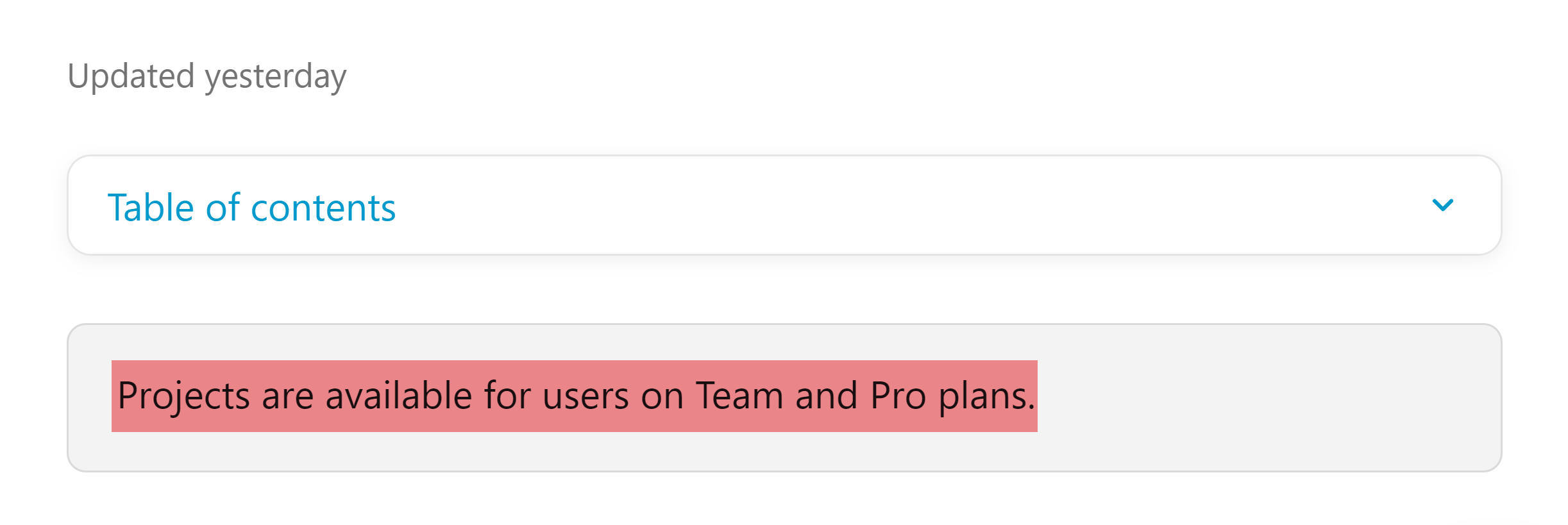
Some details on plan requirements:
- Projects are not available on the free Claude.ai plan. You must subscribe to a paid plan.
- Both the Pro plan (for individuals) and the Team plan (for organizations) include access to Projects.
- Team plan users can access additional collaboration features, like sharing conversations to the team activity feed.
- All paid plans, including those with Projects, have significantly higher rate limits compared to the free plan.
To get started with Projects, simply log into your Claude.ai Pro or Team account and create your first project from the main dashboard or sidebar navigation.
How Do You Get Started With “Projects” in Claude?
Creating your first Project in Claude is a simple and intuitive process.
Here’s a step-by-step guide:
- Log in to your Claude.ai account (requires Pro or Team plan).
- From the main dashboard, click the “New Project” button, or select “New Project” from the sidebar menu.
- Give your Project a name that reflects its purpose or content.
- (Optional) Add a description to provide additional details about the project.
- Click “Create Project” to initialize your new project space.
Once your Project is created:
- Upload any relevant documents, code files, guides, transcripts, etc. to give Claude context. You can drag and drop files or browse your computer.
- (Optional) Click “Settings” to add custom instructions for Claude in this Project, like specifying tone or role.
- Begin chatting with Claude! Your conversation will be tied to this Project and Claude will leverage any uploaded content.
- (Team only) To share an insightful Claude interaction with your team, click “Share to Project” on any of your messages.
- View your generated code, text, and images in the Artifacts panel that appears alongside the chat.
That’s it! You can create multiple Projects to organize different workstreams or topic areas. Toggle between your Projects from the sidebar navigation.
Which Model Version of Claude Powers the Projects Feature?
The Projects feature in Claude is powered by Claude 3.5 Sonnet, Anthropic’s latest and most advanced AI model.
When interacting with Claude in a Project on Claude.ai, you are automatically tapping into the advanced intelligence of the Claude 3.5 Sonnet model. The model’s increased speed and cost-efficiency make it well-suited for the more expansive, context-heavy interactions that Projects enable.
The release of Claude 3.5 Sonnet also introduces the Artifacts feature that is integrated into Projects, where Claude’s generated outputs like code and designs appear in a dedicated panel for easy viewing and editing.
Types of Documents and Insights That Can Be Added to a “Project” in Claude.ai
Projects in Claude.ai support a wide range of document types so users can upload your own documents and files to give Claude additional knowledge to utilize during your conversations.
A wide variety of document types can be added to a Project, including:
- Text documents: Reports, memos, meeting notes, product specs, research papers, etc.
- Presentations: PowerPoint files, Google Slides, Keynote files
- Spreadsheets: Excel files, CSV files, Google Sheets
- Code files: Python scripts, SQL queries, Java classes, HTML pages, etc.
- Transcripts: Interview transcripts, meeting transcripts, call logs
- Email threads: Exported email conversations in text format
- Chat logs: Slack archives, Microsoft Teams logs, etc.
- Style guides and glossaries: Brand guidelines, terminology references, etc.
In addition to these file types, you can also directly paste or type information into the Project description or chat composer. This allows you to easily share key insights, facts, instructions, or examples you want Claude to reference.
Some specific use cases and examples on adding files to Projects:
- A marketing team uploads their brand guidelines, past campaign examples, and product fact sheets to align Claude’s writing to their style and tone.
- A software engineer pastes in code snippets and error logs to get Claude’s assistance with debugging and optimization.
- A financial analyst adds earnings call transcripts and 10-K filings to inform Claude’s responses to questions about a company’s financials.
- A researcher provides sample interview transcripts to guide Claude in formulating effective survey questions.
Essentially, any textual information that provides useful context can be added to a Project. The more relevant knowledge Claude has access to, the more targeted and informed its assistance can be.
Context Window Size for Each “Project” in Claude
Each Project in Claude comes with a substantial 200,000 token context window. This large context window allows you to add substantial amounts of relevant information to your Project for Claude to reference and utilize. For example, you could upload:
- Multiple chapters from a textbook on a subject you’re exploring
- Dozens of research papers related to a scientific topic
- An entire codebase for an application you’re developing
- Hundreds of customer support email threads for training purposes
- Complete transcripts from several expert interviews
To maximize the value of the context window:
- Curate your uploads to the most relevant, high-quality information. Avoid adding noise or redundancy.
- Combine different document types (reports, transcripts, data tables, etc.) for richer context.
- Structure your uploads in a logical sequence if order is important for comprehension.
- Provide instructions or examples to help guide Claude’s usage of the information.
The 200K token window is a powerful asset of Projects, enabling Claude to operate with significantly more context than in a standard chat interaction.
How Do Projects Help Address the “Cold Start” Problem in AI Interactions?
The “cold start” problem in AI interactions refers to the challenge of getting an AI system to provide relevant and accurate responses when it lacks specific context or background information about a user’s particular needs or domain.
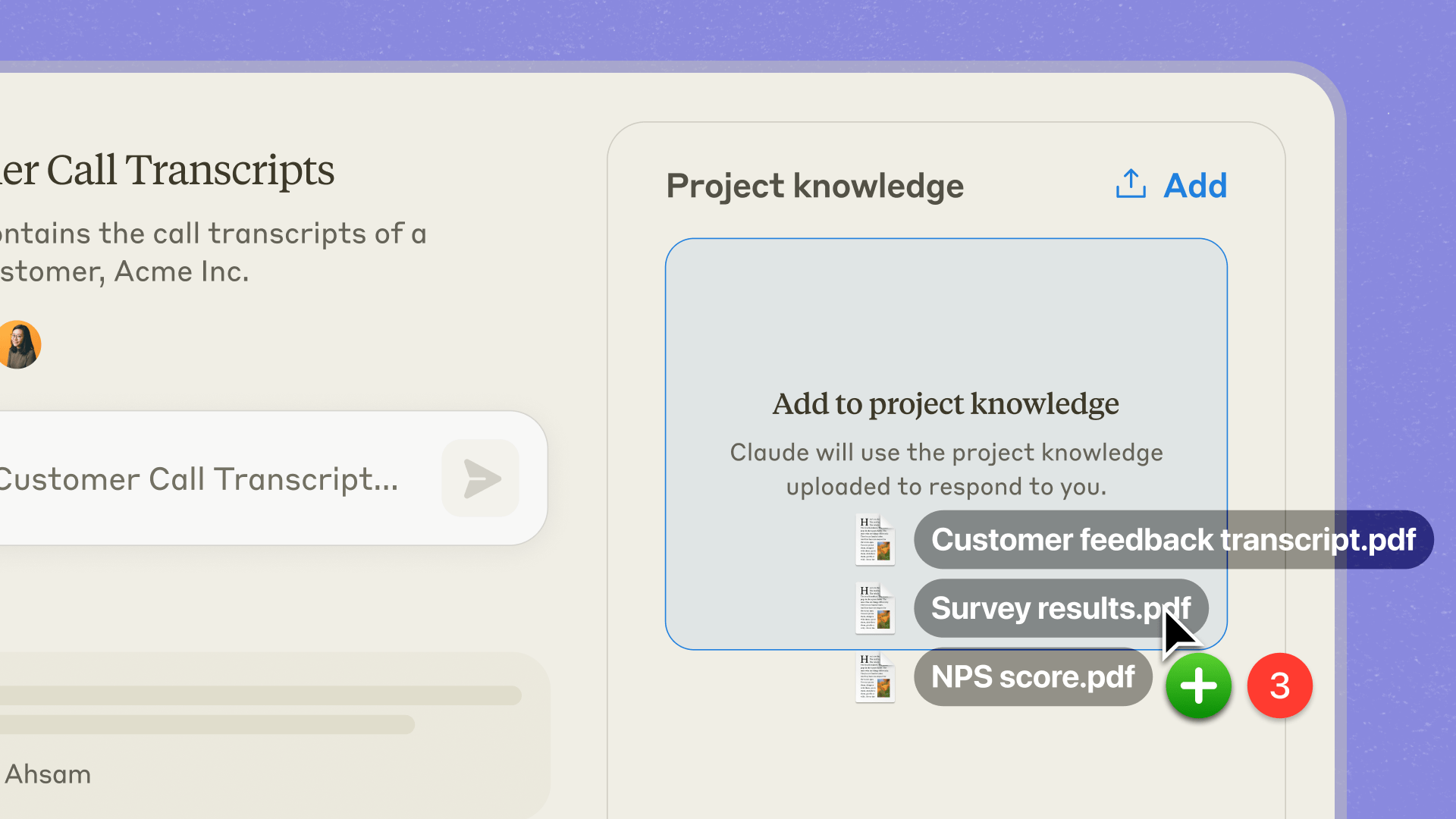
Projects in Claude.ai help address this cold start issue in several ways:
Customized Knowledge Base
By allowing you to upload documents, resources, and insights specific to your domain or project, Claude can begin the interaction with a strong foundation of relevant context. This enables Claude to “hit the ground running” and provide valuable assistance from the initial prompt, without extensive back-and-forth to build understanding.
Interaction History
All of your conversations with Claude within a Project are retained and form part of the context for future interactions in that same Project. This means that Claude can leverage the full history of your exchanges to inform its ongoing assistance. It doesn’t need to start from scratch each time, but can build upon prior discussions and outputs.
Customized Instructions
The ability to provide custom instructions for each Project allows you to give Claude clear guidance on your specific needs and preferences upfront. This could include details on the desired tone, language style, role to play, or tasks to perform. By frontloading this information, Claude can align its behavior from the start of the interaction.
Artifacts
With the Artifacts feature, outputs that Claude generates within a Project, like code snippets or design drafts, are persistently available in a dedicated panel. This allows you to easily reference, modify, and build upon this content throughout your interactions. It provides a continuous thread of work artifacts to propel the collaboration forward.
Projects allow you to equip Claude with the knowledge, history, and instructions needed to provide valuable assistance from the very first interaction, overcoming the typical cold start challenges.
Sharing Capabilities for Claude Team Users Within Projects
For organizations using the Claude Team plan, Projects introduce powerful collaboration features to enhance knowledge sharing and collective learning.
The main sharing capability is the ability for team members to share snapshots of their conversations with Claude to the team activity feed within a Project. This allows colleagues to view each other’s interactions and outputs, fostering transparency and inspiration.
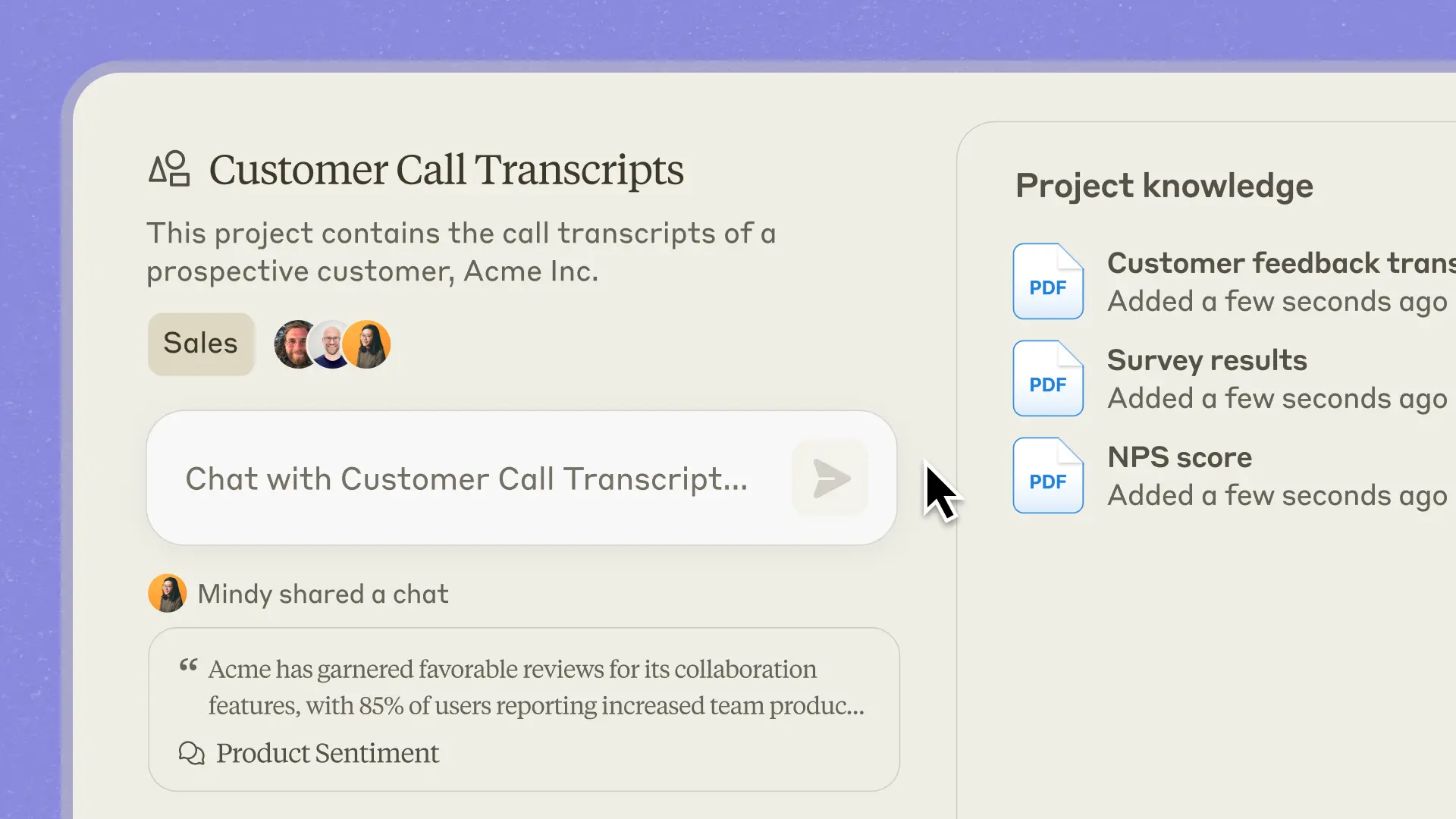
Specific benefits of the sharing feature include but not limited to:
- Skill development: By seeing how teammates are prompting and working with Claude, individuals can learn new techniques and best practices to uplevel their own skills.
- Idea cross-pollination: Visibility into diverse applications of Claude across the team can spark new ideas and use cases that others can adapt and build upon.
- Knowledge capture: Noteworthy exchanges are preserved for team access, creating a repository of valuable Claude-generated insights and assets.
- Feedback and iteration: Teams can provide input on each other’s Claude outputs, driving collective improvement and fine-tuning of prompts.
To share a conversation snapshot:
- Within a Project, locate the Claude message you wish to share in your chat history.
- Hover over that message and click the “Share” button that appears.
- (Optional) Add a note to provide context or highlight key takeaways.
- Click “Share to Project” to post the snapshot to the activity feed.
Anyone on your Claude Team can then view the shared conversation directly within the Project interface. They can engage with it by adding comments or reactions. The sharing feature makes Claude not just an individual productivity tool, but a team-wide asset for upskilling, innovation, and continuous improvement.
Can I Customize Claude’s Responses Within a Project?
Yes, Projects allow you to provide custom instructions to guide Claude’s behavior within that specific Project environment. This capability enables you to tailor Claude’s responses to your desired specifications.
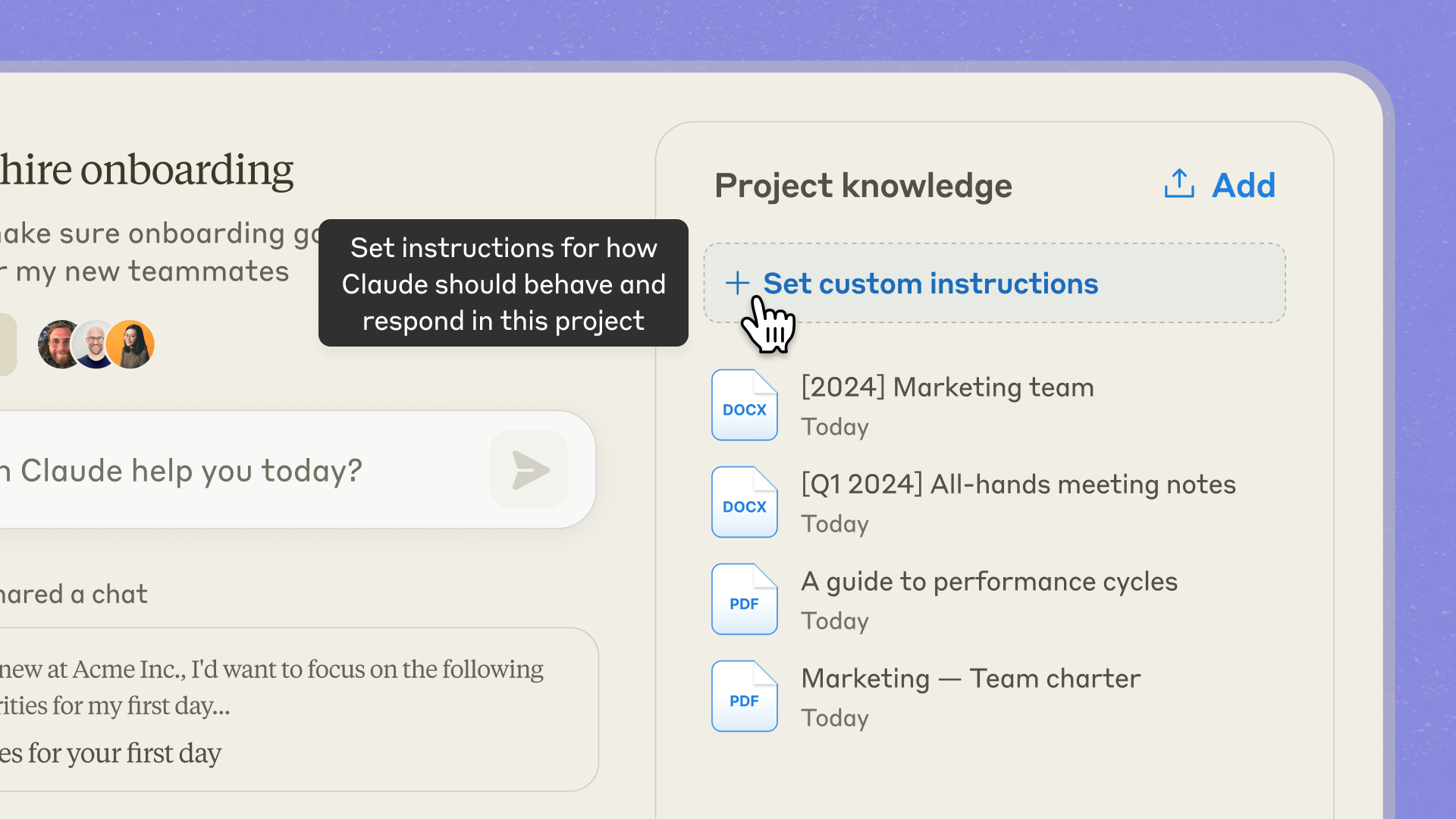
Some customization options include:
Tone and Style
You can instruct Claude to communicate in a particular tone or style that aligns with your brand guidelines or use case. For example:
- “Use a friendly, casual tone in your writing.”
- “Adopt a formal, academic style of communication.”
- “Write with an authoritative voice, as an industry expert.”
Role and Perspective
You can direct Claude to respond from the perspective of a designated role or persona. For instance:
- “Answer questions as if you were an experienced financial advisor.”
- “Provide advice from the viewpoint of a seasoned project manager.”
- “Offer suggestions as a creative brand strategist would.”
Specific Tasks and Outputs
You can give Claude focused instructions on the types of tasks to perform or outputs to generate, such as:
- “When I share code snippets, always suggest ways to optimize for performance.”
- “For text samples, provide feedback on clarity and persuasiveness.”
- “If I upload a research paper, summarize the key findings and methodology.”
